Upgrading to Equals Money from Spend
This walkthrough only applies to existing customers who are on our Spend platform and have Spend cards. If you see a banner at the top of your account page asking you to upgrade to Equals Money, this is for you.
All Spend cards are now closed. If you still have money on your Spend account, please upgrade immediately or contact our team.
To find out more about the Equals Money platform itself, or why you are being upgraded, please read our blog article. We have a list of frequently asked questions about the upgrade here.
This walkthrough will focus on how to upgrade.
Who will be upgraded?
If you are able to upgrade, you will see a banner at the top of your Spend account. If you cannot yet see a banner, please contact us. Only people with the role of "Company controller" are able to begin the upgrade.
Getting started

To start your upgrade, click on the banner at the top of the page. If the banner is not present, it could be that your business cannot yet upgrade, feel free to get in touch with our team if you would like access. All users with the role of Company Controller will see the option to upgrade. However, once one Company Controller initiates the process, no one else will be able to start it.
If you do not think you are the right person to make the decision on when your organisation moves to the new platform, please talk with your colleagues to agree on the process that will work with your organisation.
Choose a date to move
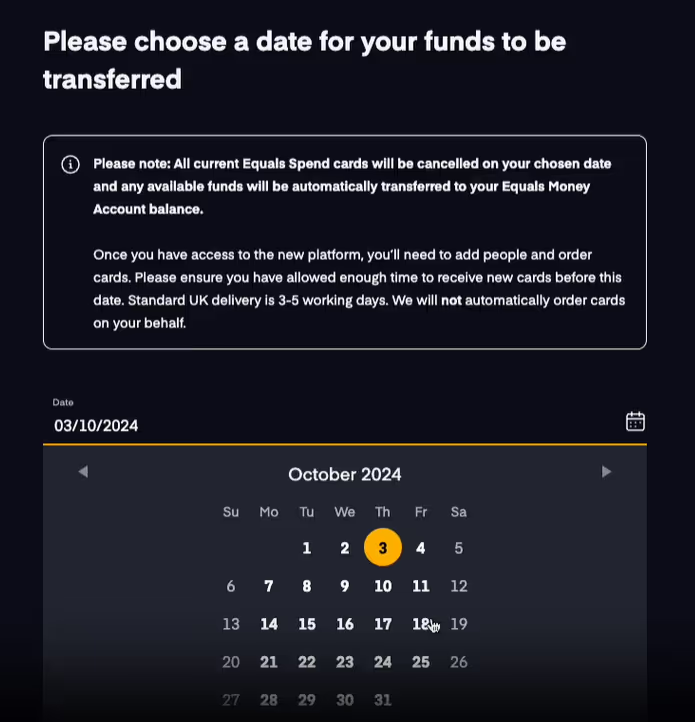
You will be asked to choose a date. On this date all the money in your Spend account, will be moved to the new Equals Money platform.
Please note that you will be able to use the new platform before this date. You will be able to sign in, look around, invite your team, order cards, add money and make transactions, all before the date you choose.
Once your upgrade has completed
After selecting your upgrade date, you'll need to wait a short time for confirmation that your upgrade was successful. Once you receive this, you can sign in using the normal login details on the same page. After signing in, you'll be directed to a new page where you can choose which account you'd like to access.
Please note that you will need to use a different mobile app, for iOS and Android.

As the person who upgraded, it will be up to you to add your colleagues to the account.
Recommended article: Adding people and setting roles
Once you've added them to your account, please ensure you order cards for anyone who needs one. The new platform allows you to order and start using virtual cards in just a few clicks. If you prefer physical cards, they will take 3 to 5 working days to arrive.
Recommended article: How to create individual cards
When your funds are transferred to the new Equals Money platform, the total of all the funds held on your Spend account will go to the account balance. You may therefore want to separate your money into balances to allow you to manage it.
Recommended article: Assigning people to balances
To do this:
1. Go to the Payments page
2. Choose the "Internal transfer" tile
3. Select which Balances to transfer from and to and the amount
For more information on the differences between Spend and Equals Money, please read our blog article.















