Integrate with Xero
Your Equals Money account gives you access to an integration with Xero, allowing you to seamlessly sync transaction data from Equals Money to your Xero account, and get a real-time overview of your cash flow.
How to integrate with Xero

- Click on your organisation’s name at the top of the screen and select “Account settings”
- Choose “Annotations and integrations” from the page that appears.
- Choose the Accountancy Integrations tile
- On the next page, select Xero
You will be taken to a new page where you will be asked to sign in to your Xero account. Xero will take you through a few screens asking you to confirm access to the account. Once confirmed, you will be taken back to your Equals Money account.
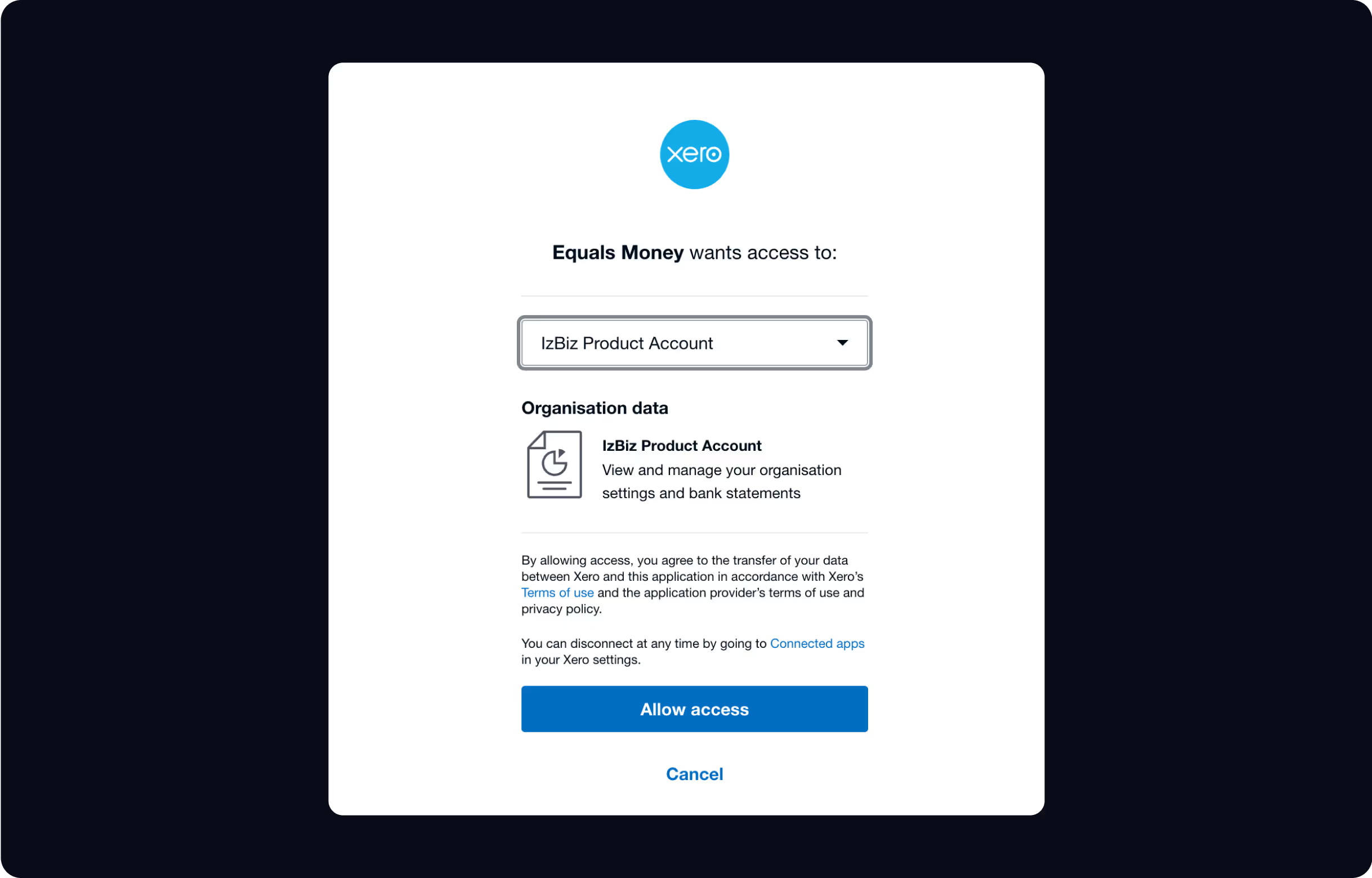
Map to Xero
Next, you will need to map your bank feeds from Xero. Please click the “Connect” button on the Integrations page. For any currencies you hold in Balances on Equals Money, you will need to assign a bank account in Xero, or create a new one.
We’ll ask you what date you’d like to sync your transactions from. You may choose a date in the past or in the future. Once you click confirm on this page, you’ll be all set up!
Transactions will sync across daily after midnight.
How can I unmap one currency?
- Click on your organisation’s name at the top of the screen and choose “Account settings”
- Choose “Annotations and integrations”
- Click “Manage”
- Find the currency you want to unmap, click the three dots next to it, and choose “Unmap bank account”.
How can I disconnect from Xero?
If you need to disconnect from Xero, click on your organisation’s name at the top of the screen and choose “Account settings” > “Annotations and integrations”. Next to your Xero account integration, click the three dots at the top right and choose “Disconnect account”.















